Wifi Access Point Deployment Troubleshooting
- Ian Lin

- Sep 1, 2019
- 2 min read
Updated: Mar 1, 2021
Wi-Fi access point (AP) deployment troubleshooting was never trivial in an enterprise environment. Network administrators needed to connect to individual APs or controllers via terminal, type commands to display textual tabular Wi-Fi connection data, and then analyze by themselves. This project is to save Meru Networks' customers from doing so by providing a powerful visualization Wi-Fi deployment troubleshooting tool to easily spot the problematic access points and settings.
I was the designer/developer of this project exploring the DataViz options of Wi-Fi access point data, and also deliver the final product to Meru's solution architects and premium customers for this new troubleshooting experience.

Ideal balanced AP deployment

This visualization tool is created to help network administrators to easily have a holistic view of the current AP deployment, in terms of the band, channel, RSSI, # of connected stations, and throughput. The idea is to convert a textual tabular data into a colorful and meaningful matrix that can provide digestible insight of AP deployment at a glance. The color code is significantly helpful when the network administrators just want to know if the deployment is channel-balanced. The colors in the above example are distributed evenly, which means that this environment is channel-balanced. However, if every AP is in the same channel, the network administrators will see something like this:

Let’s take a closer look in how this visualization would be useful for the physical deployment:

As we have mentioned, each channel is coded in different colors, and the darker color means a relation that has an RSSI value higher than the threshold. Users can sort the matrix by AP ID, Channel, Total number of relations, Total number of connected stations, etc.
In the above screenshot, we can find that AP1 has neighbor relations in channel 1 with AP10, AP16, AP19, AP22, AP25, AP31, AP34, AP46, and AP49. If the network administrator is only interested in the relations that have RSSI higher than the threshold -75, he can just turn off everything lower than -75, and easily find out the only relations AP1 has higher than -75 are the relations with AP4 and AP22.

Different network administrators may have different RSSI threshold in mind, so in this visualization tool, they can adjust the threshold easily by dragging the threshold slider. In this case, when the threshold is increased to -70, it appears that AP1 has only one relation higher than -70, which is with AP22.

Of course you can further filter out relations in other channels to make it even clearer:

Since RSSI value reflects either the distance between two APs, or the radio power settings, they might want to do some adjustments accordingly.
At the same time, network administrators can also monitor if the current WiFi environment is load-balanced in terms of the traffic throughput and the number of stations connected to each AP.






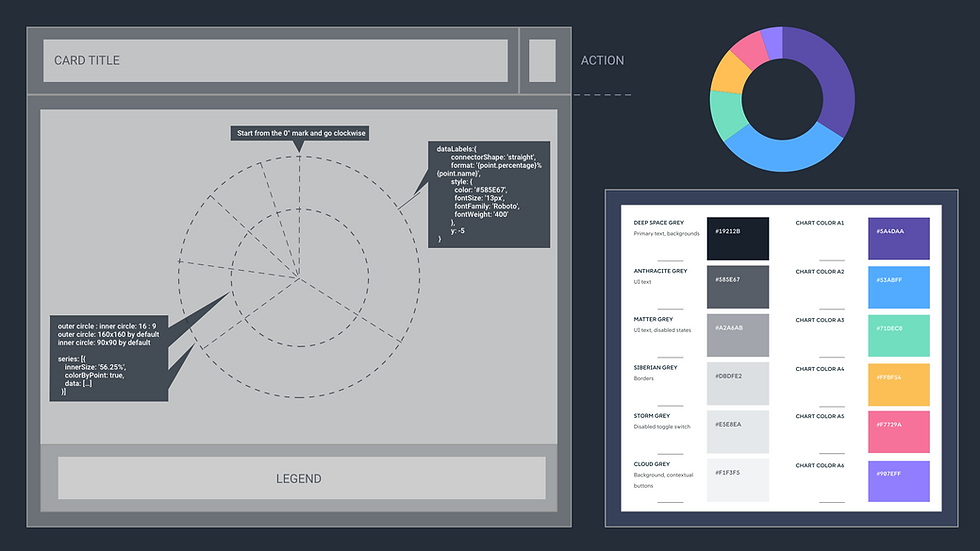
Comments